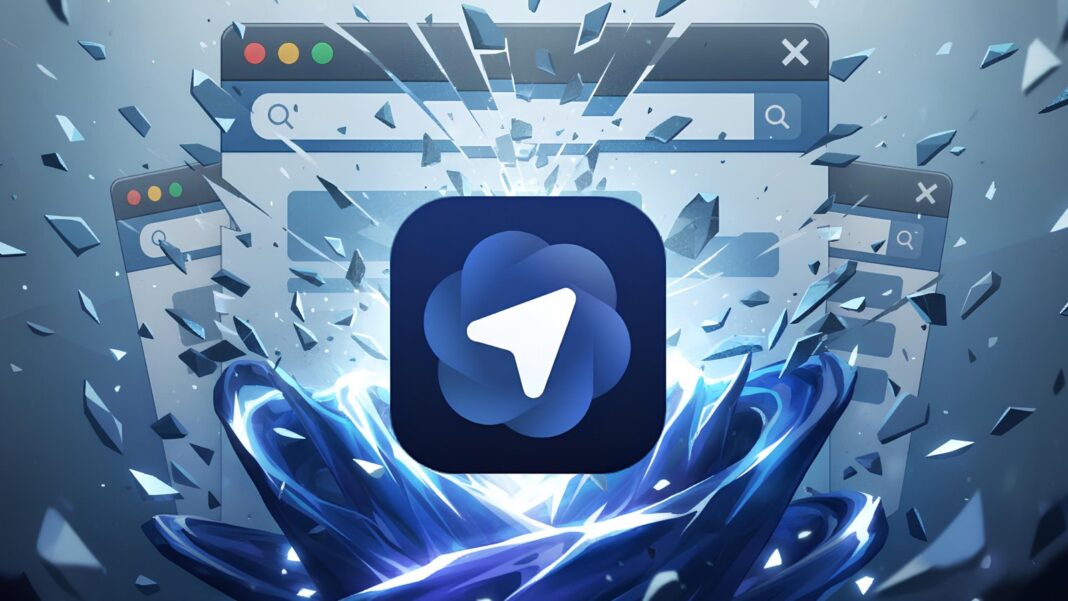I’ve spent 10+ hours exploring and experimenting with the ChatGPT Atlas Web Browser, and let me say this — it’s unlike anything I’ve used before.
This isn’t just a normal browser with a search bar and bookmarks. It brings artificial intelligence right into your browsing experience, and not in a gimmicky way. It genuinely helps you get things done faster, smarter, and with less stress.
If you’re completely new to this, don’t worry. I was too when I started. But once I understood how it works, I couldn’t stop testing different tasks and ideas.
What Exactly Is ChatGPT Atlas?
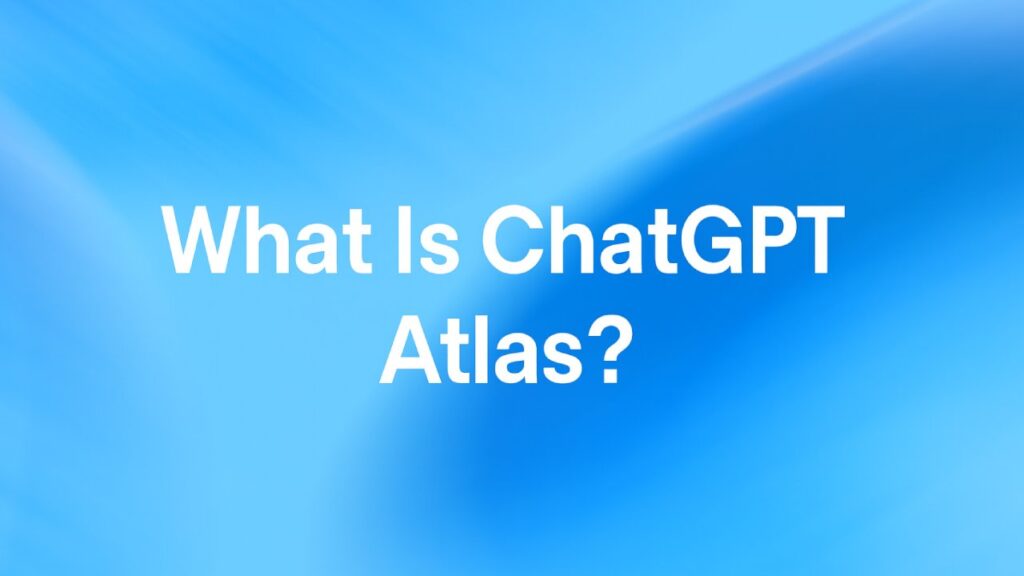
Let me start with the basics. ChatGPT Atlas is a brand-new browser from OpenAI, the company behind ChatGPT. If you’ve used ChatGPT before, imagine that power built directly into a browser that can interact with websites in real time.
This means you’re not just asking questions and getting answers. You’re giving commands, and the browser can act on them. It can click buttons, fill out forms, scroll pages, and do research for you.
The best part is that you don’t need to know how AI works. You don’t need to understand coding, algorithms, or anything complicated. You just have to open a tab and give instructions, and ChatGPT Agent is right there.
Well, you can think of OpenAI Web Browser as your normal browser. But with a super-smart assistant always sitting beside you.
Available for Mac (for Now)
At the time I used it, the browser was available only for Mac. OpenAI mentioned that mobile and Windows versions of Atlas would be released soon. If you’ve used other AI tools like the Comet browser, the concept will feel familiar, but this one is much smoother and more tightly integrated.
And yes, the basics are free. But if you want to use Agent Mode, which I’ll get into soon, you’ll need a paid ChatGPT plan. I found it absolutely worth it.
How Atlas Browser Works?
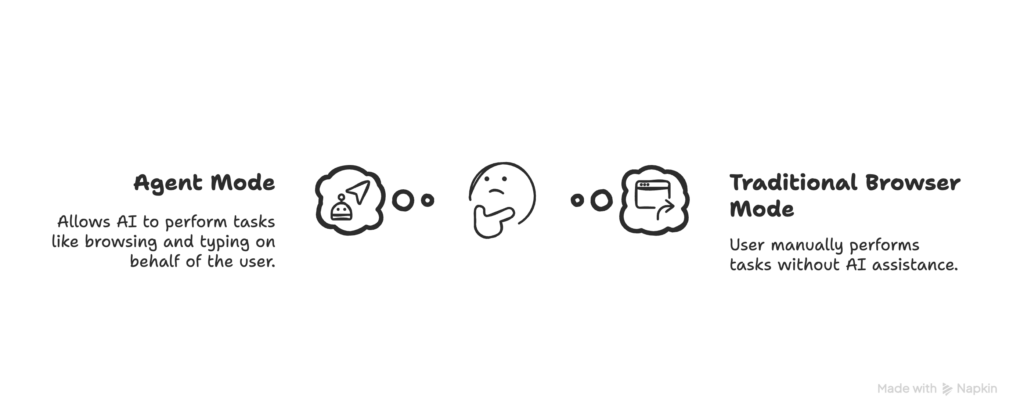
The most fascinating part of Atlas is how it works under the hood. Unlike traditional browsers, Atlas uses something called “agentic behavior.” Don’t let the term scare you! It simply means the AI can take initiative and perform actions on your behalf.
In Agent Mode, Atlas doesn’t just answer your questions. It can actually browse, click, type, and complete tasks just like a person would. You can think of it as giving your browser a brain and a pair of hands. It can reason, plan steps, take actions, and even check its own work before moving to the next step.
This behavior makes ChatGPT web browser more dynamic. For example, if you tell it to “find 20 healthy dinner recipes and create a shopping list in Google Spreadsheets,” it will search the web, visit different cooking sites, and gather the ingredients for you. If something goes wrong, it will try again until it gets it right. It learns, adjusts, and continues, much like how a human would.
Moreover, you can see the AI doing its work in real time. It opens tabs, scrolls through pages, and interacts with sites while explaining its progress in the chat window. You can stop it anytime, take control, or tell it to continue.
This automation and human-like reasoning is what sets Atlas apart. It’s not just an assistant that answers questions. It’s a collaborator that can think and act. And because it constantly evaluates its progress, it usually completes tasks more effectively than you’d expect from an AI tool.
How to Use OpenAI’s Atlas Browser
Using ChatGPT Atlas is straightforward, even if you’re not tech-savvy. Once you have Atlas installed and open, you’ll notice it looks familiar – it has an address bar, tabs, and so on, just like other browsers. The key difference is the presence of ChatGPT in the interface. Here’s a simple rundown of how to get started and use it effectively:
1. Getting Started

Download and install ChatGPT Atlas from the official site for your Mac. When you open it the first time, you’ll sign in with your ChatGPT/OpenAI account (the same login you’d use on chat.openai.com). You can import your bookmarks, saved passwords, and history from your old browser to make the switch easier. After that, you’re all set to use Atlas like a normal browser – with an AI magic.
2. The Home Screen

Atlas greets you with a home page that has a big search bar (which also doubles as a chat box). You can do two things here: enter a URL (if you want to go to a specific website), or ask a question/make a request in plain English. For example, you could type “What’s the weather tomorrow?” or “openai.com”.
If you type a question or a keyword, Atlas will not only give you the standard search results, but also an instant answer or explanation from ChatGPT. You’ll also see tabs for Search, Images, Videos, and News – these let you filter results just like on a search engine.
3. Chatting and Browsing Side by Side

One of the coolest things about Atlas is that it can show a webpage and the ChatGPT chat at the same time in split-screen. Let’s say you asked Atlas a question and it gave you some web results. The moment you click one of those result links to open a page, Atlas will by default split the view: the webpage opens on the left side, and on the right side you still see your ChatGPT conversation
4. Using Agent Mode

The most exciting part of Atlas is the Agent Mode. You can skip it for simple questions, but it truly shines when you want to automate a multi-step task. For example, I asked it to “find the latest online courses about storytelling and organize them in a Google Spreadsheet.
Atlas immediately asked if I wanted to use Agent Mode. Once I said yes, it split the screen into two. The web pages appeared on the left, and the chat stayed on the right. Then Atlas began working – opening course websites, reading details, comparing prices, and gathering everything into a neat list.
Watching it browse and think on its own was fascinating. I didn’t have to do anything. It even double-checked a few pages before finalizing the results. In the end, I had a ready-to-use summary without switching tabs or copying links myself.
When Agent Mode is active, you can control it anytime. You can pause, stop, or resume if it’s taking too long. There’s a toolbar with clear icons to help you manage it. Hovering over each icon shows what it does, so it’s very easy to use.
If you’ve tried other AI browsers like Comet before, this will feel familiar but smoother.
5. You’re Still the Boss
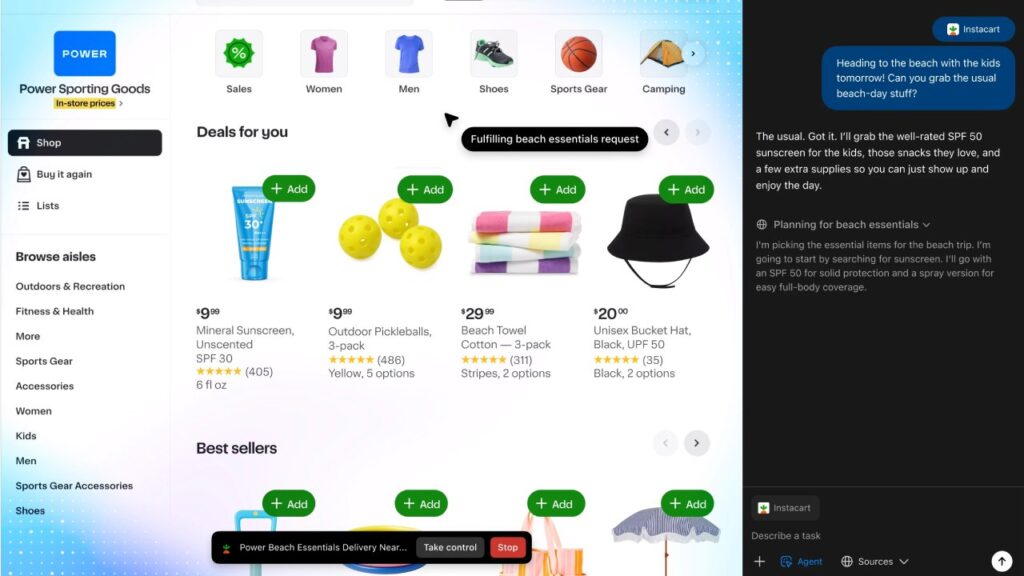
While Atlas can do tasks on its own, you’re always in control. If it gets stuck or confused, you can step in anytime. Once, while it was filling out an online form for me, it paused on a tricky question. I selected the answer myself and told Atlas to continue. It instantly picked up where it left off.
This teamwork feels very natural. You can guide it, correct it, and then let it continue the process. Atlas never overrides your actions; it adapts around them.
Even if something goes wrong, nothing breaks. You can stop the agent, adjust your request, or just finish the task manually. It’s a smooth collaboration between you and your AI assistant, where you always stay in charge.
Effective Ways To Use Atlas Web Browser
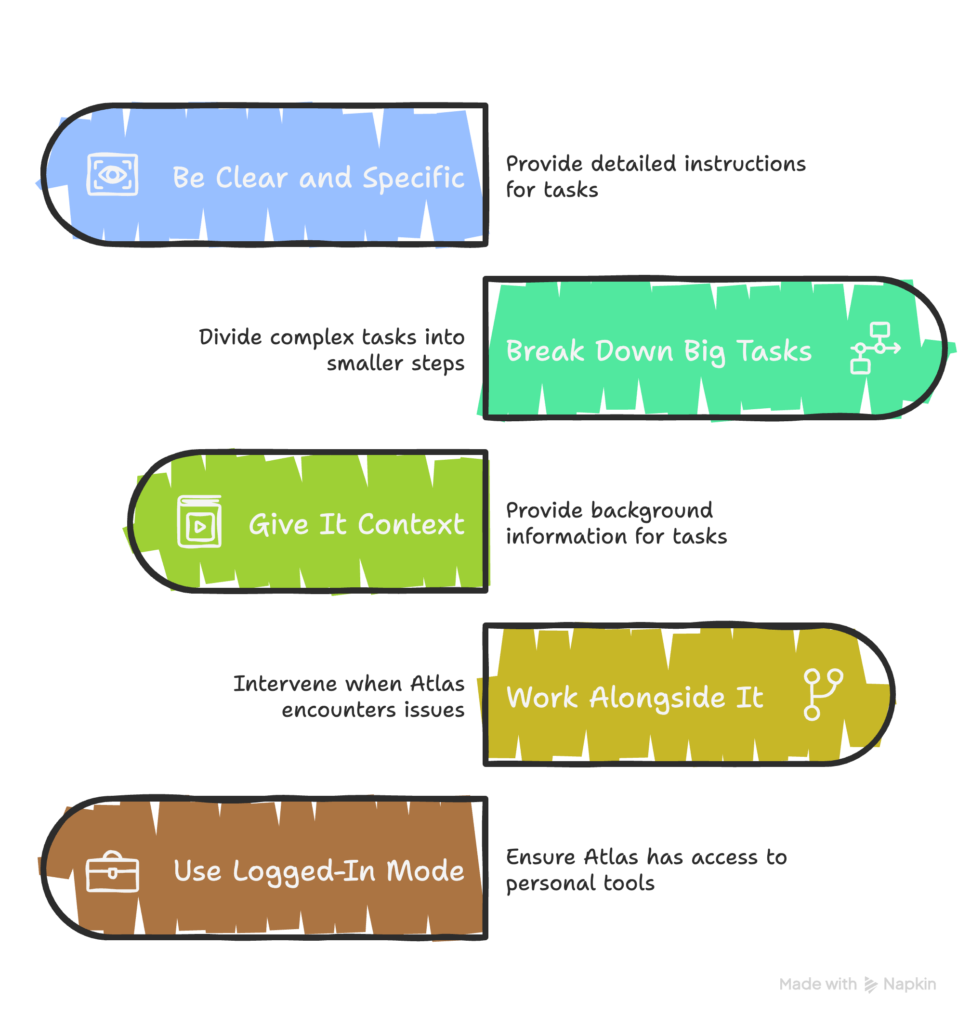
Be Clear and Specific
When I first started using Atlas, I noticed that being specific made a huge difference. If I gave vague tasks, it took longer or got confused. But when I explained the task clearly, it finished much faster.
For example, instead of saying “Find leads for my startup,” I said, “Find 10 marketing companies in New Delhi with contact emails and add them to Google Sheets.” The second prompt was clear, and Atlas executed it smoothly.
In my experience, when I gave Atlas vague tasks, it sometimes wandered or took a long time trying to figure out what I really wanted. A well-defined task helps the AI focus.
Break Down Big Tasks
If your task has multiple steps, break it down for Atlas. It helps the agent stay focused. For instance, when I wanted it to plan a trip, I asked it first to find flight options, then hotel choices, and finally a short itinerary. Each step was completed perfectly.
Think of it as teaching someone new at work. The clearer the instructions, the better the results.
Give It Context
Before asking Atlas to do a big task, give it the background. For example, if you want it to write an article about your business, first show it your company’s website or existing material. This helps it understand your tone and purpose better.
Similarly, when I wanted it to draft a report, I first asked it to browse my data sources. Then I told it to summarize what it found. The result was far more accurate than asking it in one go.
Work Alongside It
Sometimes, Atlas might take a little too long or try different approaches. Don’t hesitate to step in. You can take control, do part of the work, and then ask it to continue.
For example, while creating a Google Form, Atlas got stuck at one question type. I selected the answer manually and told it to go on. It continued and finished the rest smoothly.
Use Logged-In Mode
If you want Atlas to interact with your personal tools like Google Docs, Sheets, or Gmail, make sure you’re logged into those accounts in the browser. It can’t access them unless you’re logged in.
This is especially useful for automating repetitive work. For example, I had Atlas collect company leads and save them directly into a Google Sheet because I was logged in. It’s like having a helper organize your work while you supervise.
Real-World Use Cases I Personally Tried with ChatGPT Atlas
1. Finding Leads and Creating a Contact List

To test how well Atlas could automate real tasks, I asked it to find potential business leads and save them in a Google Sheet. The agent searched the web, opened company websites, found contact details, and added names, emails, and links directly into the sheet. I didn’t have to open Google Sheets or do anything manually since I had the logged-in feature enabled. What normally takes me an hour was done in under ten minutes.
2. Writing a Blog Outline in Word

Next, I tested Atlas in Microsoft Word Online to see if it could create structure rather than content. I asked it to open Word in my browser and write a short travel blog. Watching the cursor move on its own was surreal. It handled the setup completely on its own while I just observed.
3. Creating a Customer Survey in Google Forms

I then asked Atlas to make a simple feedback form in Google Forms with multiple-choice and short-answer questions. It opened Forms, added a title, wrote questions, and set up options automatically. Within minutes, the survey was ready to share. Again, I didn’t have to log in or click anything manually.
4. Designing a Simple Poster in Photopea

Finally, I tested its ability to use creative tools. I told Atlas to open Photopea and design a simple poster with a red color background and the text “Open AI Atlas Review.” It launched the editor, created a new project and added colors and text. However, when I tried giving it an image to edit, it couldn’t process it and failed to make the changes.
In short, these tests showed that Atlas isn’t just a research tool. It can actively perform real tasks across different online platforms.
Final Thoughts: My Verdict on ChatGPT Web Browser
ChatGPT Atlas is more than a browser. It’s an intelligent workspace where browsing and doing tasks blend together. It’s fast, interactive, and feels alive.
For beginners, it removes the fear of AI tools. Everything is simple, visual, and conversational. For professionals, it’s a productivity booster. You can research, write, and automate tasks all in one place.
Sure, it’s not perfect yet. Sometimes it gets stuck or takes a while to think. But it’s learning and improving with each update. If you guide it with clear steps and stay involved, it becomes an incredibly useful partner.
After using it for several hours, I can confidently say it has changed how I browse and work online. It feels like having a thoughtful assistant always ready to help. Whether you’re researching, writing, designing, or managing data, ChatGPT Atlas can make your day smoother.
So, if you’re curious about the future of browsing, try OpenAI’s web browser. Once you experience it, going back to a regular browser feels like stepping into the past.